Typing is how we work with text, but it’s also the least important part of programming or writing.
You should be able to create and edit text and code effortlessly.
Your mind should be free to think about what you are creating, instead of waiting for your fingers to catch up.
We can’t do away with keyboards and write and edit with our minds yet, but there’s a way we can get pretty close.
That way is Vim bindings, which you can use in a large amount of text editors (and even browsers). Once you learn the Vim way, you won’t ever want to go back.
If you spend a significant amount of time programming or editing any kind of text, learning Vim will be one of the best investments you ever make.
If Vim is so amazing, why don’t more people use it?
Vim is different. It doesn’t work in the same way as other editors, which makes the learning curve notoriously steep.
It’s more of a learning cliff, really.
When you first start using Vim, you’ll be working a lot slower than you do with your old editor. The simplest of edits will seem incredibly complicated to make.
Most people throw up their hands and swear off Vim at this point.
Vim Valley helps ease you into the editor by turning the learning cliff into a gentle, enjoyable climb.
The best way to learn Vim is by doing
Those who have mastered Vim have mostly done so through a method of slow discovery. There’s a lot of information and tips about Vim, but you have to make a conscious effort to learn and practice the commands.
It’s hard to see why you would bother learning unless you experience its power firsthand.
Trying to learn Vim by reading or watching videos is like trying to learn to ride a bicycle by reading or watching videos. Actually using Vim is the only way to learn.
The Vim Valley course is almost entirely made up of guided exercises that have you using Vim commands immediately– as you learn them.
It starts off with the absolute basics and slowly builds up your mastery of Vim by introducing new commands and more efficient ways of editing with each exercise. The exercises looks like this:
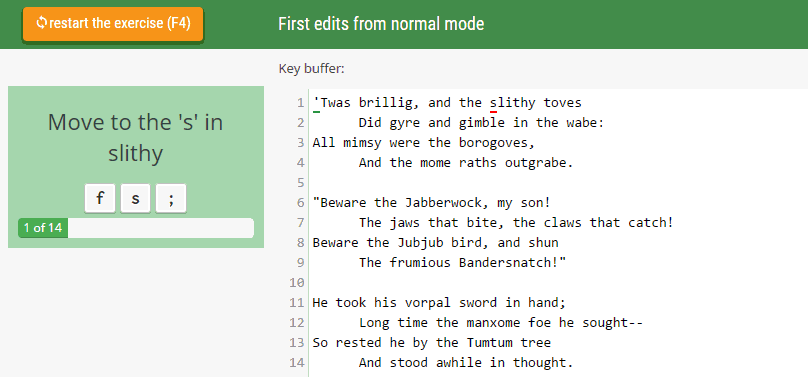
But I love my current editor, I don’t want to switch
Chances are, you can continue using your editor of choice. Vim devotees love it so much that they’ve created plugins that make Vim bindings work in most major editors, including Sublime Text, Emacs, Eclipse, Visual Studio, all Jetbrains editors, and many more.
You can even use Vim bindings in browsers (Chrome and Firefox) for lightning fast browsing without ever having to reach for the mouse!
Who is this for?
This course is for complete beginners to Vim, novice Vim users, and intermediate Vim users. Anyone who spends a significant amount of time creating and editing text will benefit from learning Vim. You should give the Vim Valley course a try if:
- You’ve never used Vim and want to understand why it’s so loved by its devotees
- You’ve used Vim a little bit, but mostly use it as you would any other editor
- You’ve used Vim for a long time but feel that you’ve just scratched the surface of what it can do
- You suffer from carpal tunnel or RSI. Learning Vim will help by eliminating the need to use the mouse, reducing the number of keystrokes you need to make, and getting rid of unhealthy hand straining
The course covers everything about text editing with Vim bindings, and applies to all operating systems and editors with Vim support. Mac, Windows, and Linux users welcome.
No previous Vim knowledge required. No software to install, the exercises run in your browser. Stop wasting time and keystrokes with a lesser editor, start the Vim Valley course for free!
What’s covered in the course?
Here’s the full course outline:
- Basic Movement
- Getting Started with Vim Valley
- Bread and Butter
- Movement within lines
- Basic Editing
- First edits from normal mode
- Insert mode, dangerous familiarity
- A better way of switching modes
- Key Vim Concepts
- Talk to Vim like it’s a person
- The around and inside modifiers
- Visual Mode introduction
- Text Objects
- Rounding out the Basics
- Yanking and Pasting
- Combination commands
- Repeating commands X times
- The Magical Dot Command
- What’s in a word?
- Moving Faster
- Moving by searching
- Screen Based movement
- Bookmarks for writers
- Searching with * and #
- Moving by enclosures
- Editing Faster
- Editing with linewise movements
- Editing by searching
- Line creation and joining
- Manipulating case
- Registers, scratchpads of Vim
- What’s a register, anyway?
- Named registers
- The many uses of registers
- Visual modes in detail
- Getting to know the visual modes
- Faster ways to select
- Some final essentials
- Macros
- Search and replace
- What next?
How much does it cost?
It’s free to create an account and complete the first 7 exercises. If you want to continue with the full course, you can purchase lifetime access for $39.